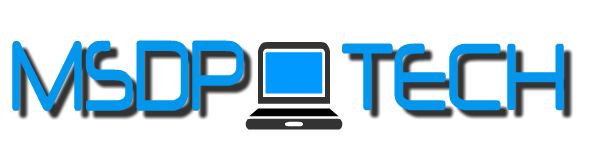This Application is very useful for those who are willing to track their friends, family members & mainly children's activities on your mobile in your absence. With the help of this Catchr App you can see what are the applications opened and used by them. After installing this app, it will ask you to put a passcode once it is done press START option to track the activities and press STOP option to disable the tracking, you can change & remove the passcode in the settings. Now, close the app press home button open any applications like messages, contacts and photos or any application open it and close it, then, open Catchr App you can see those apps you recently opened and even the time also. This Cathcr App is really useful for those who want to keep an eye on their children's activities while using an iPhone or iPad. So, give a trial with this Catchr App and make your mobile more secure.
Tags :- very useful app, children tracking app, best app, useful app, tracking app, activities tracking app, very good app, useful apps, best apps, the best app for iPhone & iPad, ios apps, iphone apps